If you receive an error message when you try to open a Microsoft Word file that says that the file has been corrupted or that the file cannot be opened, then there are several ways to correct this error.
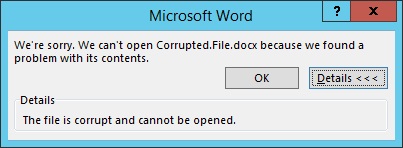
Microsoft Word documents are saved with the file extensions .DOC and .DOCX. Old versions of Microsoft Word from before Office 2007 only used the .DOC. format.
The newest versions of Microsoft Word save files with the extension .DOCX by default. This format is compatible with Open Office.
1. Recovery using Microsoft Word
If the file is only partially corrupted, then the easiest solution is to repair its contents using the following algorithm:
- Launch Microsoft Word
- Open a blank document
- Click to open the File menu in the upper left corner.
- Select “Open” from the drop-down menu.
- Select the corrupted file on your disk
- Click “Open” and select the option “Open and repair” in the drop-down menu.
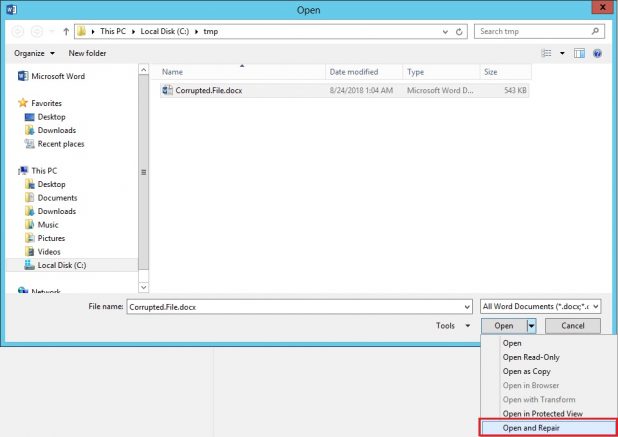
It may take Microsoft Word a long time to process the corrupted file. It will eventually either open the document with the repaired data or report that the file cannot be fixed.
If Microsoft Word is unable to fix your .DOC/.DOCX file, then you can try using special software or services to complete the task.
2. Recovery using online services
The easiest-to-use, simplest, and most accessible online service is https://onlinefilerepair.com/word.
This online service can repair more than 10 different types of files, including corrupted Microsoft Word files. This online service works on all platforms (PCs, tablets, phones, etc.) and all operating systems (Windows, iOS, Android, and MacOS).
How to repair a Word file using an online service
The process for repairing a Word file using an online service is very simple and can be broken down into several steps. The user must:
- Select the corrupted file on the disk/device;
- Enter the characters in the captcha image;
- Enter e-mail address;
- Press the “Upload file for recovery” button;
- If the service is able to repair the Word file, then you will be able to preview the contents of the document, pay the file recovery fee ($5), and download the repaired file.
3. Recovery using software
If you have a lot of corrupted files or if the file contains confidential information, then an online service will not be the best solution. In these types of situations, it is better to use a special program, such as, for example, Recovery Toolbox for Word (page with a description of the software: https://word.recoverytoolbox.com/ ). Advantages of Recovery Toolbox for Word:
- Ease of use
- Small file size of the software
- Effectiveness of recovery
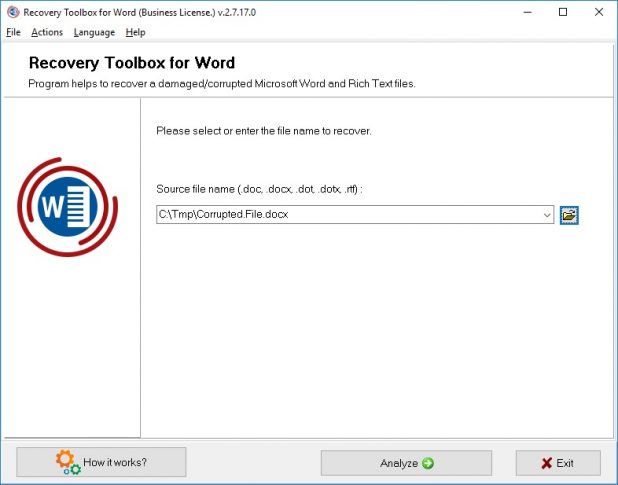
How to repair a corrupted Word file
To repair a corrupted Word file, follow these steps:
- Select the corrupted Word file
- Press the “Analyze” button
- If the file can be repaired, then click the “Start recovery” button and select how you would like to save the recovered text:
– export the recovered data to Microsoft Word
– save the recovered text as a plain text file
Despite its apparent simplicity, Recovery Toolbox for Word is a very powerful document recovery tool that can repair the most serious file corruption.
Conclusion
It is highly likely that one of the above methods will prove successful and allow you to repair data of a corrupted Microsoft Word file. You should first try the simplest method (recovery using Microsoft Word), as in most cases this will prove sufficient.





