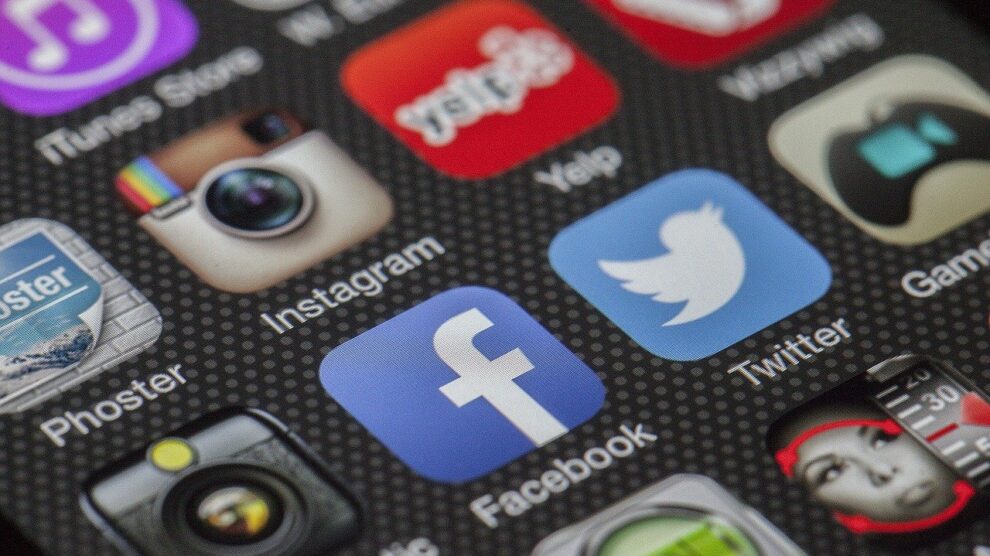As your iPhone ages, it’ll typically get slower. Applications or browsers may open up slower and the screen may be less responsive.
There are several tips you can use to speed up your iPhone on your own before visiting a phone repair shop such as phone repair Calgary, phone repair Burnaby, phone repair Surrey, iPhone repair Calgary to repair or speed up your iPhone.
Check out these five tips:
1. Update the iOS version
Check to see if there is an iOs update available. When iOS has an update, it means that Apple has fixed some bugs and known issues which may speed up your iPhone speed.
To update your iOS, go to Settings -> General -> Software update to update your iOS.
2. Empty app cache
In order to get rid of your app cache, you must “offload” them. This frees up storage space, but leaves your user data intact. Should you want to re-download the app, all your data will be reinstated without the tedium of restoring everything from scratch. Here’s how to clear your app cache.
Here are the steps for emptying app cache.
- Go to Settings.
- Tap on General.
- Tap on iPhone Storage.
- Here, you’ll see an exhaustive list of apps on your phone. Click the one you’d like to clear and tap Offload App.
- You’ll get a message informing you that the app will be deleted, but its documents and data will remain. Tap Offload App.
3. Clear Safari’s cookies and data
Safari stores your personal data in the form of cookies, safari data, and so on. To make the iPhone faster, try emptying some memory.
Open Settings App -> Select Safari while scrolling down -> Select clear history and website data and confirm “ok”.
(Note: When clearing your browsing data, this may also clear all your browsing history, which may also result in Safari forgetting your frequently visited websites and URL)
4. Turn off motion graphics
Apple introduced interactive visual effects from iOS 7 onwards. While these visual effects are fun and fancy, they decrease iPhone performance as well as drains phone battery.
You can toggle down these visual effects to speed up your iPhone performance. To start, you can turn off Motion by taking the following steps:
- Go to Settings
- Click on Accessibility
- Click on Motion and go Set Motion
- Toggle Off Motion
Note: This will also turn off the parallax effect (for icons & alerts).
5. Restart your iPhone
After you have taken the above actions and your iPhone speed still hasn’t improved, you can consider fully restarting your iPhone.
For iPhones 5s and models, you can long-press the sleep button located at the top right of the iPhone until the power-off option appears on the screen. Then, swipe on the power-off slider, the screen, and the iPhone will switch off within a few seconds.
For iPhones 6 to 8, long-press the sleep button located at the right side of the iPhone and again swipe the power-off slider appearing on the screen.
For iPhone models that came after the X series, long-press the button located on the side of the iPhone, which will result in Siri appearing on the screen. Then, press the volume buttons first up then down and lastly press the side button which will make the power-off option appear on the screen.
After a few seconds, the iPhone will be switched off, and then you can switch on the iPhone again by long-pressing the sleep button for 4-5 seconds. Afterwards, a white screen with the Apple logo will appear, and the iPhone will be restarted.
This method shouldn’t be done very frequently, but it is handy for speeding up your iPhone as it’ll clear out the memory and often remedy unruly apps.