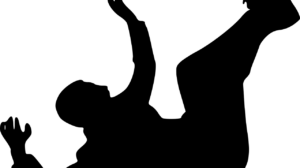Have you been interested in learning about Pardot’s online marketing campaigns? Do you want clarity about this topic?
Are you looking for a step-by-step guide for creating a new campaign in Pardot?
Then you are at the right place. In this article, we will brief you about the step-by-step set-up of Pardot Connected Campaigns. You will get professional guidance with proper knowledge and clarity. We won’t confuse you anymore.
On the internet, you’ll get plenty of articles and blogs. When you browse one by another, you may get exhausted. Don’t worry, and this article is going to be engaging and informative. So, you’ll get a comprehensive solution for establishing a Pardot campaign with simple and clear language.
Before going to the main topic, we would like to give clarity on Pardot.
What Is Pardot?
Pardot functions as a Software as a Service (SaaS) marketing automation platform of Salesforce for marketing and B2B sales. It works in different sector such as:
- Email automation
- Targeted email campaigns
- Lead management
Pardot regulates conventional marketing operations such as Digital marketing, User/ Consumer behavior tracking. Digital marketers use this platform to execute different kinds of marketing campaigns.
Exclusive Features of Pardot
Its exclusive features make a digital marketing campaign unique and result-oriented. The integrated matrices and their results provide you with your business’s essential data. Therefore, you can make better business decisions.
The key features are:
- Visitor tracking: with salesforce Pardot you can track the number and behavior of users on your home page, landing page, and pricing page. You can even understand which kind of content your audience prefers more.
- Provide real-time sales alerts: It is important for marketing automation. Pardot real-time alerts make you alert of your sales representations based on parameters you’ve set.
- Lead scoring & grading: It streamlines your marketing strategies and aligns as per the lead prospectus. Lead scoring is measured on the basis of stay time on a page and activity level.
Next we look at the process of running a campaign in Pardot.
How to Create a New Campaign in Pardot: A Step-by-step Guide
Step 1: Login Into Your Pardot Account
To set up a Pardot-connected campaign, you have to log in to the Salesforce Pardot account. For that, you can go to the official website of Salesforce Pardot and log in with your Salesforce authentication credentials, such as Username and Password.
Step 2: Make a Brand-new Campaign File
When you set-up a brand new Pardot Connected Campaign, you must go through Salesforce Pardot & create a new email address; Then, choose the Salesforce Campaign relevant to your business, skipping the Pardot Campaign option.
If you have got an existing Pardot Campaign, you can put in your existing Credentials. All these processes are being performed in Lightning App supplemented by Salesforce Pardot.
Step 3: Searching for Campaign Set-up Page
Now it is time to match your Pardot Campaign with Salesforce Campaigns. This step is known as the Campaign Alignment step. Now you get a clear idea of the Pardot Campaign and the Salesforce Campaign.
Step 4: Campaign Alignment Process
To streamline the existing Campaigns, you have to first select the option of the unconnected campaign; Then, you’ll get three options to align:
Option 1: Connect separated Pardot and Salesforce Campaigns
This is a very simple (one-by-one) mapping. To perform it choose Pardot Campaign, then simply select Connect to CRM Campaign; Then choose relevant Salesforce Campaign along with it.
And yes, you’ve successfully created Pardot Connected Campaign by linking all Salesforce campaigns with individual Pardot.
Option 2: Use Excel to collaborate with different Pardot and Salesforce Campaigns
Click “Connect Campaigns with Excel“.
Then download the particular workbook. After the file has been downloaded, copy the existing values from the name Column of the Pardot worksheet; and paste them into “Connect Worksheet”.
Again, come into the Salesforce Worksheet;
Copy the required value from the Salesforce Campaign, then Paste it to the “Connect worksheet,” balancing the adjacent Salesforce name field.
Then delete the mismatched unaligned rows from the excel sheet, then upload the sheet.
Option 3: Connect existing Pardot Campaigns to new Salesforce Campaigns using Workbench
Click on “Bulk Connect Campaigns to upgrade Salesforce Campaign.”
Then you’ll need to find the data tab and choose insert action with the object as Campaign. Pick up the CSV file. After selecting the CSV file, map the custom field with the pre-existing mapping. Then after that, click “Map field.”
Now you’ll get a confirmation page in front of you. Click “Confirm Insert.”
Step 5: Use Salesforce to Maintain Pardot Campaigns
Finally, now we’re very close to the end of the process. Now return to the Campaign set-up page. Click on the “Pardon Settings tab“; choose “Connectors.”
Click on “Salesforce Connector“
Choose Campaigns tab
Next, click on “Use Salesforce to Manage all Campaigns“.
Congratulations, you have finished creating and activating your new Pardot Campaign.
Take Away
I hope this article guides you well in creating a new Pardot campaign. Our next article will help with the establishment of the “Pardot landing page.“