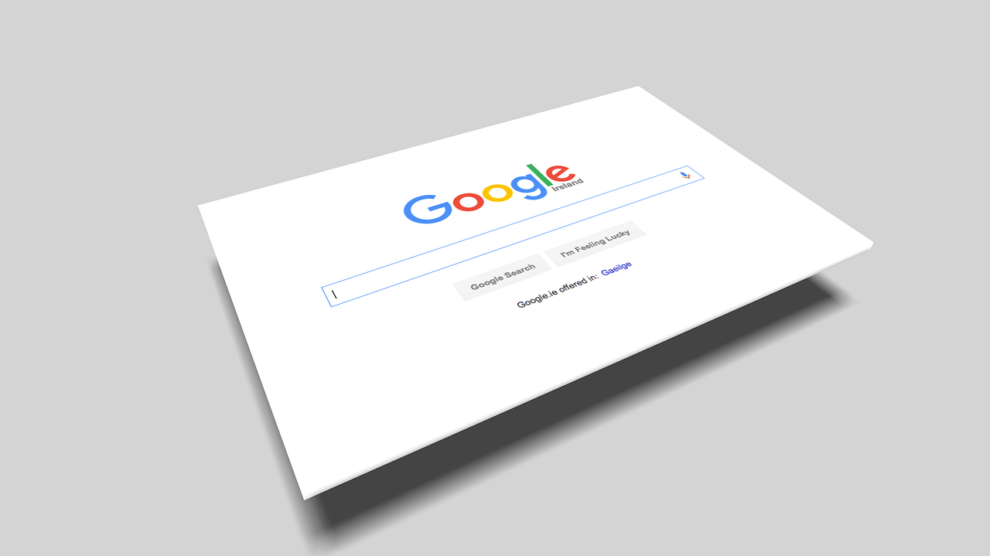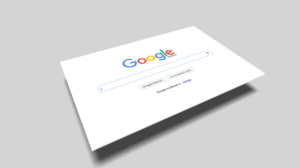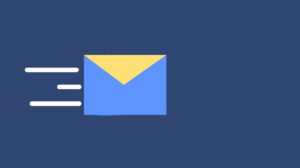Google Analytics 4 (GA4) is the latest version of Google Analytics. It will replace its predecessor, Universal Analytics (UA). Google Analytics 4 comes with a number of significant upgrades and changes.
Google announced that Universal Analytics will stop processing new hits starting from July 1, 2023, which means that it will stop collecting data on that date. All users who want to continue to use Google Analytics will have to use GA4. If you’re a digital marketing agency such as a Vancouver digital marketing agency, Toronto SEO agency, or a Vancouver SEO agency, we recommend you set up Google Analytics 4 on your as well as your clients’ websites as soon as possible so you can start collecting data and familiarizing yourself with GA4.
Here are three things you should know about the new GA4:
1. Bounce rate is measured based on engaged rate
In Universal Analytics, we measure a website’s bounce rate by calculating the percentage of users who visit only one single webpage on a website. For example, if a website user lands on a website’s homepage and doesn’t visit a second webpage, this activity is counted towards the website’s bounce rate. From the perspective of some data analysts, the higher the bounce rate, the lower the user engagement, interactivity, and content quality. The reasoning is that if a user visits one page without visiting a second, it must mean that the quality of the content on the website is poor and the user doesn’t want to further engage by visiting more pages. Meanwhile, some data analysts argue the opposite. Some believe that a high bounce rate doesn’t necessarily mean that a website’s content quality is poor; it could mean that users have already found the information they need on that one page and have no further need to visit another.
Google Analytics 4 has dismissed the debate by using a completely different method of measuring the bounce rate metric. Google Analytics 4 defines bounce rate as sessions that aren’t engaged sessions. An engaged session occurs when one of the following criteria happens:
- An engaged session occurs if a user visits 2+ pageviews
- An engaged session occurs if 1+ conversion events happen (e.g. form submission or eCommerce purchase)
- An engaged session occurs if a user stays on a website over 10 seconds
If a session doesn’t fulfill any of the three criteria, the session is counted towards a website’s bounce rate.
2. You have to create custom dashboards to track various events
In Universal Analytics, you would track performance of custom events under the Events section. For example, you can see the number of users who have clicked on an email address and the page(s) from which these clicks have occurred (e.g. on the homepage or on the About Us page). If you have different email addresses shown on the website (e.g. [email protected] and [email protected]), you can also see which email addresses users have clicked on.
With Google Analytics 4, this information is shown in an even more straightforward way. To track custom events, first create a custom dashboard under the Explore section. Then, you can create a custom dashboard report to track events.
3. You can create audiences based on specified conditions
If you want to see the performance of a specific segment of your website traffic, you can do so by creating an audience for that segment.
To do so, click on Configure, Audiences, and then New audience. Next, click on Create a custom audience. Aftwards, set the conditions for your custom audience. For example, you can create a condition to only look at Vancouver or Toronto traffic.
After you have created an audience, go to the Report section, select Reports snapshots, click on Edits Comparison on the right-hand side, and choose the audience under the Dimension values drop-down. Once selected, Google Analytics 4 will show data on the specific audience you’ve chosen. Doing this helps you gain further insights on this particular audience so you can more accurately optimize your website or marketing for them.