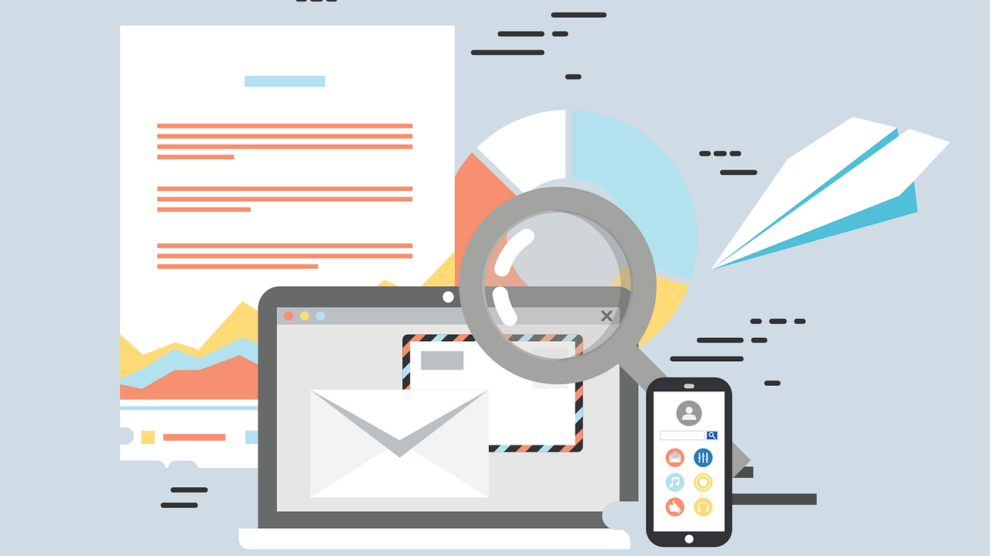Lotus Notes, now HCL Notes, is a great emailing platform that offers business collaboration features, such as emailing, creating tasks, file sharing, instant messaging, etc. On the other hand, MS Outlook, a part of Microsoft Office Suite, is a widely used email client that allows users to manage tasks, contacts, calendars, etc.
Microsoft Outlook offers better security features, email management, and user experience. Due to this, users are migrating from Lotus Notes (HCL Notes) to Outlook. If you’re one such user and want to migrate from Lotus Notes to MS Outlook, you cannot just directly migrate and transfer the emails to Outlook. This is because the data file format of both the clients is different. HCL Notes saves mailbox data in NSF file format, whereas Outlook supports PST file format. So, you need to convert the NSF files into PST format, which you can easily import into MS Outlook.
In this post, we’ll be mentioning the methods to transfer emails from IBM Lotus Notes to MS Outlook.
Why are users shifting from IBM Lotus Notes to MS Outlook?
There are many reasons why people shift from IBM Lotus Notes to MS Outlook. Some of the reasons are:
- Mostly everyone is using MS Outlook, and due to the problem of different formats, data transfer becomes difficult. The use of MS outlook has become a necessity.
- Compared to IBM Lotus Notes, MS Outlook has better security and an efficient email management system.
- We can use multiple accounts simultaneously with the help of MS Outlook.
- MS Outlook has better graphics and a more user-friendly UI than IBM Lotus Notes.
- The ability to share data with collaborative programs and the low cost of running makes MS Outlook a better choice.
Due to these reasons, MS Outlook is better than IBM Lotus Notes, which is why users are migrating to MS Outlook.
Methods to Migrate Emails to MS Outlook
Follow the below methods to transfer emails from IBM Lotus Notes to MS Outlook.
Method 1: Manually Convert the Emails
This method involves a two-step process where you first need to convert the emails from Lotus Notes into CSV format and then import the CSV file into MS Outlook.
Step 1: Export Lotus Notes Emails into CSV Format
- Save your exported File by naming it.
- Select the Comma Separated Value from the Save As Type menu.
- Select the desired option from the CSV export window and click on OK.
- Save your exported File by naming it.
- Select the Comma Separated Value from the Save As Type menu.
- Select the desired option from the CSV export window and click on OK.
Step 2: Import the CSV file into MS Outlook
- Open MS Outlook.
- Press the File button.
- Click on the Open and Export button.
- Now click on the Export/Import button.
- Select the “Import from another program or file” option.
- Now click the Next tab.
- Choose the file type as Comma Separated Values under the Import a File window and click on Next.
- Click on the Browse button in the next window.
- Find the CSV file you need to upload and click on Next.
- Select a destination in the Outlook folders, then save the data which is now exported, and click on Next
- Now tick on the checkbox in the import a file dialog box.
- Click on Finish.
With this step, all your data would be imported to MS Outlook from the CSV file, and now you can access your Lotus Notes/HCL Notes emails in Outlook. However, a series of complex steps are involved in the process, which makes it difficult for people with limited technical knowledge. Moreover, the process is quite cumbersome and users with thousands of emails cannot invest so much time and effort in manually convert data from just one email account as this method converts only one File at a time. Apart from this, there is always a chance that the files will corrupt in the process, and you will lose your data. Finally, you cannot work with corrupt files in Outlook.
Method 2: Use Stellar Converter for NSF
You can easily convert your IBM Notes data into MS Outlook, without following a series of complex steps, by using Stellar Converter for NSF. The UI of the software is quite user-friendly. Moreover, the software is brimmed with features making it a great choice for users who want to convert NSF files into PST format.
Steps to convert Lotus Notes NSF files into PST:
- Open Stellar Converter for NSF.
- From the Files ribbon, select the Select NSF File option.
- Now select the file you want convert. You can either manually select the file or use the Find Files option if you don’t know the file location.
- After selecting the file, click on Convert.
- Please wait for some moments and let the converter do its job. You can perform other tasks as the conversion process will take place in the background.
- After the files are converted, you can preview them in the right-side pane.
- Once you ensure that the files converted are fine, click on Save Converted Files.
- Select the PST format from the Save As menu and then press Next.
- Choose the destination to save the converted file. You can add filters if you want to save the files according to any preference.
- Click on OK and you are done.
The conversion process by using the software is quite simple and even a person with zero technical knowledge can perform it.
Conclusion
With the help of the methods mentioned above, you can convert the NSF files into PST format and access your Lotus Notes emails easily in Outlook. We recommend using Stellar Converter for NSF Technician to import the NSF files into office 365 directly. The software is easy-to-use and offers various useful features. You can also use it to convert multiple files at once. Download the software from its official website.