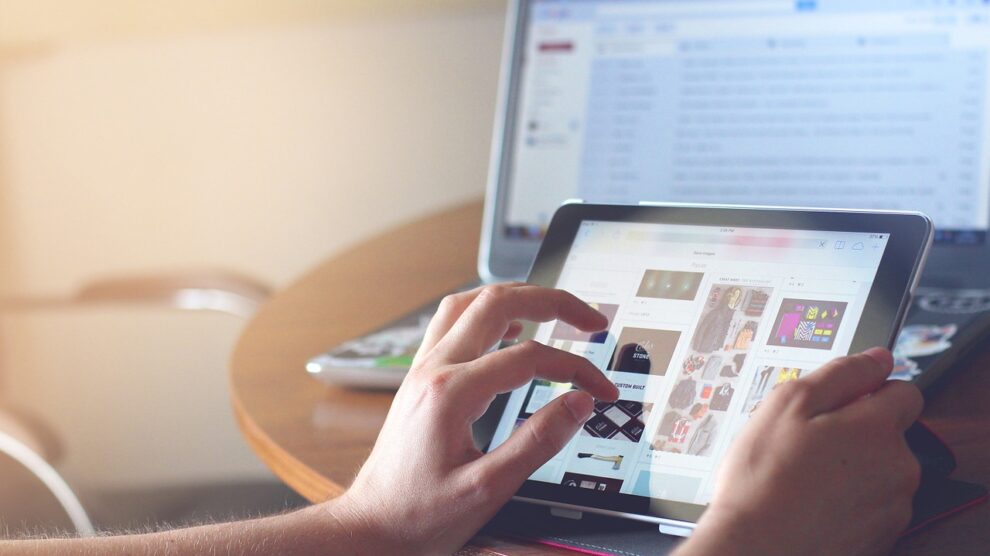Sometimes it can charge incredibly slow and there are several reasons that may lead to an iPad charging slowly. Common culprits include using the wrong power adaptor, running too many programs in the background, and battery failure. Here are common iPad charging issues and solutions you can try before visiting your local iPad repair shop such as iPad repair Burnaby, iPad repair Surrey, iPad repair Calgary, or phone repair Burnaby.
1. You have too many apps running in the background
A common reason your iPad could be charging slowly is you have too many apps running in the background while charging. If your iPad has a home button, double click the button and swipe up on each app that appears in the App Switcher. If you own an iPad model without a home button like the iPad Pro, swipe up from the center of your display. When the App Switcher appears, swipe up to close each app that is running in the background.
2. You’re using an iPhone charger instead of an iPad charger
Many Apple users don’t realize that there is a difference between the power adapters that come with iPhones compared to iPads. The iPhone 5 and later generations of iPhones come with a 5W USB power adapter, while iPad power adapters start at 10W and go all the way up to 20W with USB-C connection. If you use an iPhone power adapter, less current will be available to charge your iPad, leading it to charge significantly longer. Switch to the iPad power adapter and USB charging cable that came with your tablet to speed up charging times.
3. You need an iPad battery replacement
Another common problem that may be causing your iPad to charge slowly is your battery. If you treat your tablet well and maximize battery health, you’ll likely get somewhere around 1,000 full charges out of your original lithium-ion battery. After 1,000 charging cycles, charging capacity could drop to about 80% of the battery’s original capacity. Over time, the battery’s capacity continues deteriorating, which is why older tablets need to be charged more frequently. If you continue to notice your iPad charging slowly, you may need an iPad battery replacement.
If none of the above problems seem to be impacting your iPad charge, try the following.
- Take a look at your lightning cable and USB power adapter. If there are any signs of frayed wires, bent prongs, or damage to the USB port, try switching to a different charger.
- Check your iPad charging port for lint, dirt, and debris. If anything seems to be blocking your charging port, try gently blowing into the charging port or using compressed air to clear the port.
- Turn on Airplane Mode while charging. Airplane mode will block your tablet from searching for Wi-Fi and wasting battery while charging.
- If you’re using a wall charger, try a different outlet. Alternatively, turn on your computer and charge from the USB port.
- Force restart your iPad. For models with a home button, hold down the home button and side or top button simultaneously until you see the Apple logo. For iPad models with Face ID, force restart by quickly pressing the volume down button, then the volume up button. Then, hold down the top button until the device reboots.