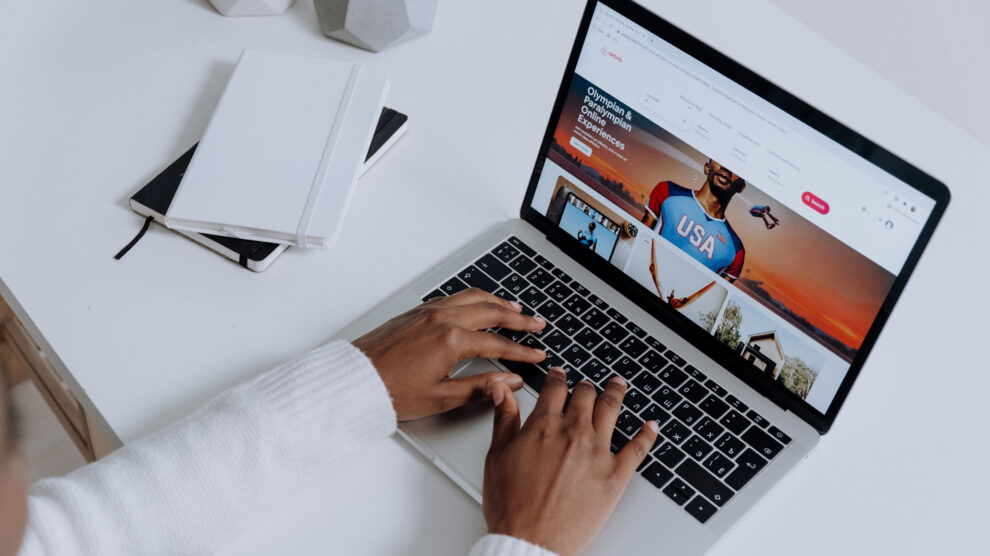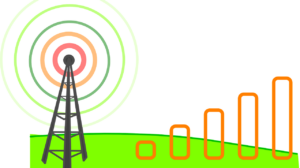Surfing is the most common activity users engage in when they use their Mac computers. All our lives revolve around information, so the speed and convenience of web browsing are the critical requirements. If you feel that your browsing experience is suboptimal and want to make it a notch better, read on to learn about the simple enhancements.
Ensure Stable Network Connection
Your browser is not the only potential culprit. Unstable internet connection is another common problem that hampers browser use. In fact, it is the first thing you should check before making any manual adjustments in the settings. Contact your Internet service provider and report a problem. As soon as they fix it, you’ll get back to the everyday browser use.
Check for Viruses and Malware
Viruses and browser hijackers such as Search Baron can slow down your web browser and create various distractions. Search Baron, for instance, redirects your browser to Bing.com or SearchBaron.com and adds sponsored content that may be very annoying. Affected computers work slower, which means you waste much time waiting for the web pages to be adequately reflected. Try to remove search baron from mac by restoring your browser settings to the default values. If you use Safari, go to the Safari menu and select “preferences.” You’ll find advanced settings there, which will help you clear cache and history. Google Chrome users may follow similar guidelines and go to advanced settings in their browser.
Close the Tabs You No Longer Need
If you are one of those users who open many tabs, hoping to check them all later and then forget about them – you are not alone. However, the habit of opening many tabs simultaneously may slow down your browser considerably. Therefore, check all the pages you regularly open (every several hours or at least once a day) and close unneeded ones.
Remove Unnecessary Browser Extensions
Energy-demanding extensions may also cause a slowdown. If you use an ad blocker, Grammarly, Send to Kindle or any other extensions, you don’t necessarily have to delete them. Try to temporarily disable them in the settings section one at a time to find which one slows down browsing. Delete extensions you never use.
Adjust the Size of the Text and Images
You may feel that it’s difficult to read and process information online simply because the font is too small. You can easily adjust it by pressing keyboard combinations “Ctrl +” and “Ctrl –” or modifying the permanent settings. If you have vision problems, you can also take advantage of the screen magnifying software.
Identify and Close Dodgy Websites
Some websites take too much time to open due to ads, auto-playing videos, audio files, and malfunctioning embeds. Such web pages take too many resources and make it impossible to use the browser efficiently. Identify the websites that meet these characteristics and close them.
Update Your Browser
Finally, make sure you have the most recent browser version. Regular updates allow you to not only speed up the browser but also protect your data. If you use Safari on your Mac, go to the App Store and check whether there’s a Safari update. Set notifications to repeat this procedure regularly.
Save for Later
If you don’t have time to check the web page now, send it to the reading list in your browser. It allows eliminating the unneeded tabs and makes it easier to find the information you need. You can also use the Send to Kindle extension and send the text files to your ebook.