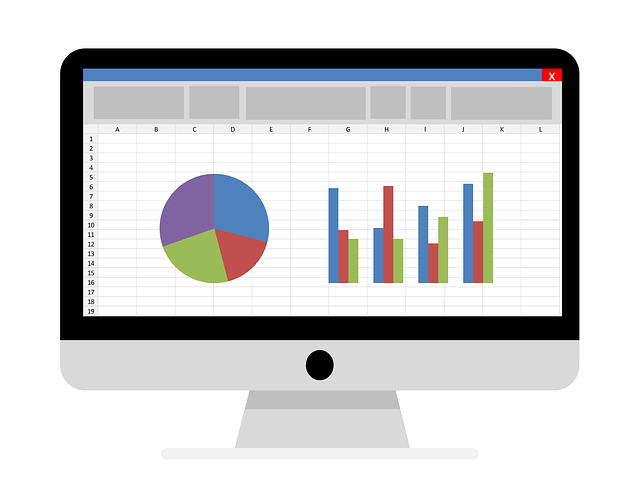Excel is a tool that most people have had experience in using. Its capabilities to process data make it a powerful software that can help us doing our jobs.
As something we probably use every day, it is better to know the ways to do our works in it productively. Excel has many features such as formulas, charts, macro, and others that can support us in getting the best work results. Some of those features may escape most people’s attention as they are much less popular compared to others. However, if we know and understand how to use them, we may be able to work much faster than most people.
We may as well call them “excel hacks” as they can improve our excel productivity significantly when utilized well. What are these features and how to use them so they can help us in our work? Here are five of these excel hacks with their how-to explanation.
1. Input Your Data Much Faster with the Flash Fill Feature
Ever heard about flash fill? Flash fill is an excellent feature you can use to help your data input process in excel. It can recognize your data input pattern and apply it to finish the rest of your input process automatically!
The way to use it is also quite easy. You just need to give an example for flash fill on your input pattern by doing the first input. After that, just press Ctrl + E which is the shortcut to activate flash fill. It will immediately do the rest of your input for you, using the pattern you exemplify in that first input.
2. See Data Headers Anywhere You Scroll with Freeze Panes
Tired of scrolling up and down to look at your data and their headers? With freeze panes, you don’t need to waste time doing that. You can just “freeze” those headers and they will follow you wherever you scroll in your worksheet!
To activate it, first put your cell cursor just outside of your header cells. Then, go to the View tab and click the freeze panes button there. Those header cells will then be fixed in position and you can look at them anywhere you navigate in the worksheet.
If you don’t need to look at headers anymore, just go to the View tab and click the unfreeze panes button.
3. Calculate a Sequence of Numbers in Less Than One Second with AutoSum
Want to get the sum or average from a sequence of numbers fast? You can do that in less than one second with the AutoSum feature in excel!
Just highlight the sequence of numbers you want to calculate and click on the AutoSum button in the excel Home tab. If you want to average or do other calculations, then click on its dropdown and choose the calculation you want.
This feature will then immediately give you the formula you need to calculate, just outside the numbers sequence. Enter and you will get the calculation result you want!
4. Repeat Last Excel Action You Do Infinitely with the F4 Button
You may need to color some cells in different areas of your workbook or you may want to delete some rows. It can be troublesome to keep repeating the commands when you need to implement that action in various places. If you utilize the F4 button in your keyboard, then you can do this much faster!
Just do the action once and press F4 in the other places where you want to repeat the same action again. Excel will automatically do that action for you in the location where you are now!
5. Know Dates Difference Quickly with Excel Secret Formula, DATEDIF
Have you ever used a formula called DATEDIF? If you need to calculate the days, months, or years differences between two dates, this is a perfect formula for you.
It is a unique formula because excel seems to hide it from you. When you type the formula, it doesn’t appear as a suggestion like the other formulas. However, we can use it and it can speed up our dates’ difference calculation significantly.
Just type DATEDIF like any other formulas and input the dates you want to calculate plus the result you need (years, months, or days). Unlike a normal date subtraction (which only calculates day number differences), you can get the date units that you want immediately from DATEDIF.
So, what do you think of those hacks? Try to use each of them whenever applicable. When you get used to working with these hacks, you should be able to work in excel much more productively!