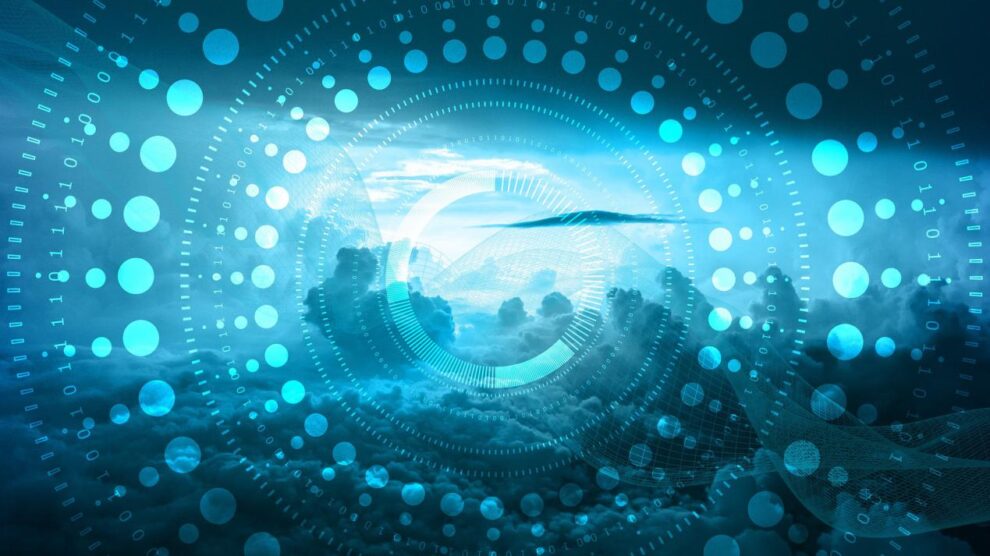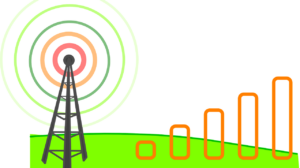Many people complain about their internet speed, which pushed me to write this blog.
Slow internet speed is frustrating. It affects crucial tasks like downloading, uploading, and searching for pages and websites.
Luckily there are easy ways to increase your download speed by tweaking networking accessories.
Before digging deeper into increasing internet download speed, let me suggest you run a speed test first.
Testing your speed will help you verify that you’re not getting the required MBs.
Once you get results, you can quickly identify what measures you need to boost your downloading speed.
Below, I outline a series of steps that you can follow if you think that your download speed is lacking.
Ways to Increase Internet Download Speed
1. Go for a Browser Upgrade
Many times, we assume that the internet speed is responsible for slow downloading. The fact is that a browser full of cached memory can also be a cause of slow downloading.
Therefore, you first have to check and update your browser. Updating the browser requires you to clear your cache, delete browsing history, and temporary files. To delete temporary files, see next to your browsing history option.
You can also turn off the browser’s setting for showing images and videos. You will experience excellent internet access speed, but your browser won’t show images and videos. Only text format will be available.
2. Lock your Wireless Router
A wireless router comes with various security concerns. Anyone can detect and use your connection if it’s not locked through a password.
If someone is stealing your bandwidth, then you will experience slow download speed.
Therefore, you should always have password protection for your wireless router.
It will not only secure your home network but also save bandwidth that directly affects internet speed.
3. Reset Wireless Router
Resetting your wireless router will also significantly boost download speed. Usually, background activities and cached memory slow down the system’s networking speed, resulting in internet lag.
When you reset your wireless router, the reset cleans the cluttered cache, and your internet speed gets considerably boosted.
Moreover, rebooting your router also connects the network with multiple, less-crowded data channels, making your internet speed smoother. You should also consider changing the VPN protocol, if you’re using a VPN router.
4. Use Internet Early Morning – only for Important Tasks
Users who rely on an internet cable connection should consider using the internet in the early morning. When you share a connection with others, your internet slows due to the shared connection. Therefore, use the internet in the early morning when the network is less crowded. This is a good practice to follow, if you have some important tasks to accomplish.
5. Optimize Virus Scanning for your System
Virus scans are crucial in determining possible reasons for slower internet speed, helping you to find malware and viruses that may cause your system to underperform. If you find that your system is malware free, you can do other technical tweaks for a boosted connection experience.
Sometimes viruses and Trojans reside in your system and affect internet speed. Running a virus scan helps you get rid of these problems. However, you should always install a trusted antivirus program; otherwise, your system may perform slower than before.
6. Check Cords and Cable
Checking your system’s accessories is also a crucial step to improve download speed. First, verify that your router is high-internet speed compatible. Can it provide you a faster connection? If not, grab a new router, and then check your cords and cables if using a wired connection.
7. Remove Browser Cache
When you frequently visit sites and web pages using a browser, the browser saves web IP addresses and the associated content. The browser saves this data to give you a better user experience. When the browser cache is filled, internet speed is reduced, resulting in slow downloads. You should frequently clear your browser cache along with cookies and history to maximize your internet speed.
Various clear cache extensions are available for removing browser cache from the taskbar.
8. Flush DNS Cache
DNS (Domain Name System) collects all your visited website addresses to keep your future browsing flawless and specific.
However, overtime the IPs of websites may change. In this case, your DNS doesn’t recognize those sites and takes too long to respond. The solution is to clear the DNS cache to maintain a good internet and browsing speed.
9. Stop Programs Running in the Background
Internet speed is also reduced by running background programs like security scans and Skype. Such applications consume a good amount of bandwidth that results in slow download speed.
Closing unnecessary background programs releases bandwidth, resulting in faster download speeds.
You can easily find out which background applications are consuming bandwidth by pressing ALT+CTRL+DEL. These keys bring up a a task manager which shows which background programs are running and their network consumption.
10. Connect to a VPN
In general, VPNs are not internet speed boosters. But! They can improve download speed indirectly. Now, you must be thinking how? Let me explain.
Streaming shows and movies might throttle your bandwidth, meaning when your ISP monitors your traffic, it may limit your data usage. This happens when a user consumes too much data on particular activities like streaming or torrenting.
ISP’s impose caps on data usage to save bandwidth for other users. It’s unfair to some extent that you’re paying for the network and still not getting enough.
However, when you connect to a VPN, it encrypts your traffic, and your ISP fails to see your online activities and thus cannot apply data limits. Your internet speed remains fast and reliable.
Using a VPN router can also be a good step. A VPN supported router offers network-wide protection. Be sure to limit the devices connected otherwise your internet speed may suffer.
11. Change your Router’s Place
Keeping your wireless router in a suitable place is crucial. Your connection speed can depend on router placement. Poor placement can result in various obstacles diverting Wi-Fi signals.
It’s best to place your wireless router high up since Wi-Fi signals travel in a perpendicular direction. If Wi-Fi signals start traveling in a horizontal direction because of the router placement, you’ll experience slow speed.
12. Change Router Antenna
If you’re experiencing a lot of connection troubles, you should consider buying an omnidirectional antenna.
Omnidirectional antennas are designed in a way to set your signal range. With an omnidirectional antenna, you no longer need to keep moving the router’s position.
When your Wi-Fi signals have the right direction, your speed will improve automatically.
13. Disconnect Useless Devices
Connecting multiple devices to your router can lower your internet speed. A simple solution to this problem is to disconnect the extra devices from the router.
Removing useless devices from the router will improve your download speed considerably.
Conclusion
Internet speed can be slow for various reasons, and it is important to determine why. If there are no serious issues, you can use the above-noted tricks to boost download speed and, if you’re still not getting a good connection, try switching your ISP or upgrade your network plan.