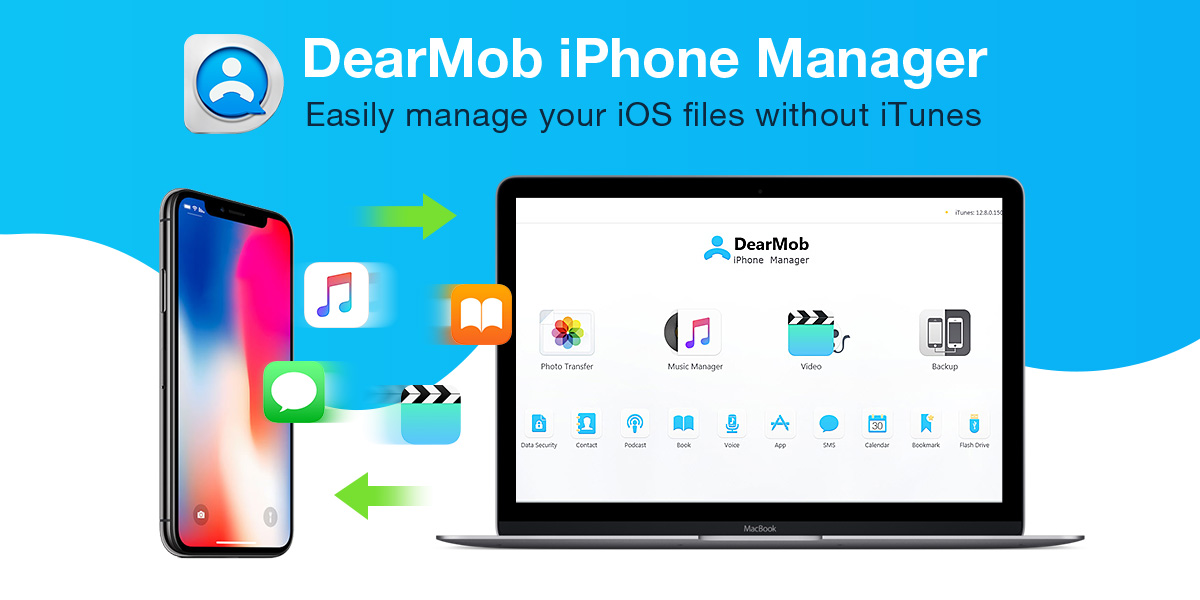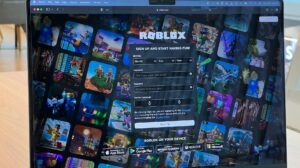Nowadays, iPhone is playing an important role as it carries a lot of our precious memories and vita data, such as the funny photos we took in our daily life or during vocation, the videos we shot for happy moments, the messages and contacts of our families, friends, clients, etc. Hence, in case our iPhone is broken or lost by accident, it is necessary to make backups on our computer from time to time.
There are many ways to transfer and backup iPhone iPad: iTunes, iCloud and third-party software, etc. Today, I want to talk about how to use DearMob iPhone Manager to transfer, manage, backup and restore iPhone, iPad on Windows and Mac computer.
Where to Free download DearMob iPhone Manager?
Go to the official page of this iPhone manager, click “Free Download” button, then you can download DearMob iPhone Manager set up file in seconds. Open DearMob iPhone Manager, you will see the interface as below:
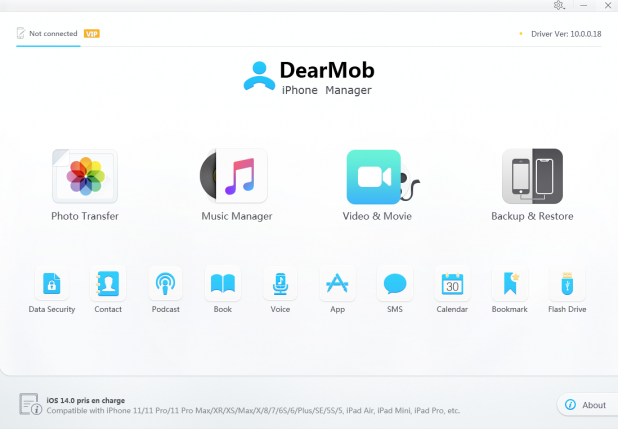
Time-limited offer: scrolling the page, you can see there is a free giveaway, where you can get a free license of DearMob iPhone manager valued at $79.95. With the free license, you can enjoy all features in current version as long as you want.
Why DearMob is a great solution?
Easy: DearMob iPhone manager organizes your data in an intuitively way, you can add, delete, edit everything freely.
Safe: Connect your iPhone, iPad and computer with a USB cable, then this software can do everything quickly even if you have no internet connection, and it will not end unexpected which can totally avoid data erasing risk.
Fast: Uniquely supported by full GPU hardware acceleration tech, DearMob iPhone manager generally only needs 8 seconds to transfer 100 4K photos, 35 seconds to transfer 100 songs, 50 seconds to transfer 1GB movie, even if your computer is old and you have no internet!
How to Transfer Photos from iPhone, iPad to Computer?
Step 1. Click “Photos” on the main interface, then you can see your photos organized by different albums.
Step 2. Select the photos you want to transfer to computer, or you can select the whole albums.
Step 3. Click “Export”, then your selected photos will be transferred to computer in few seconds.
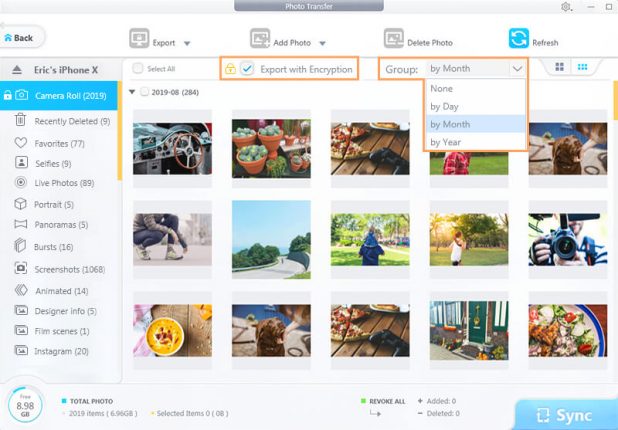
How to Transfer Photos from Computer to iPhone, iPad?
Step 1. Click “Photos” on main interface.
Step 2. Click “Add photos”, then choose the photos you want to add to your iPhone, iPad.
Step 3. Click “Sync”, then your photos will be transferred to computer directly.
By the way, if you want to transfer music, videos, contacts, eBooks, messages, etc., the methods are similar.
How to Backup iPhone, iPad with DearMob iPhone Manager?
Step 1. Click “Backup & Restore” on main interface.
Step 2. Click “Back Up Now”, then DearMob will make a full copy of all your data on your iPhone, iPad to computer.
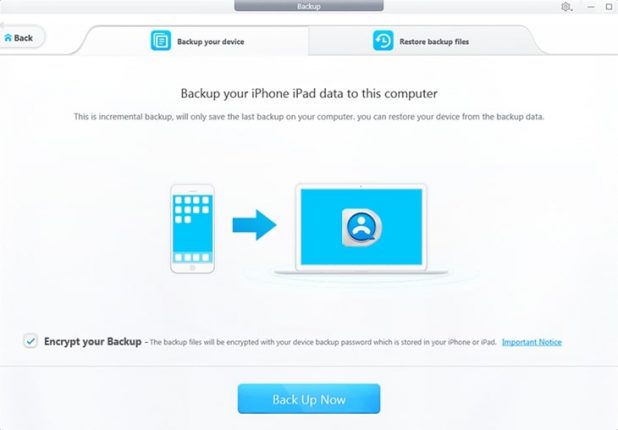
If you want to restore your iPhone, just choose “Restore backup files”, then choose the data from your old backups and click “Restore Now”. A few minutes later, your iPhone can be recovered.
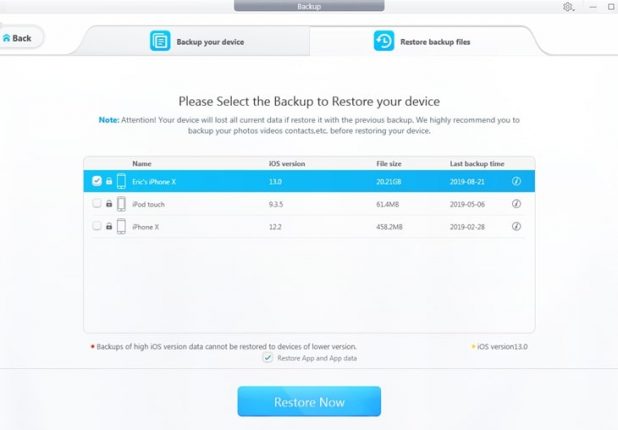
There are other useful features of DearMob iPhone manager, such as when you import videos to iPhone, iPad, DearMob can auto detect and convert incompatible format to MP4 or MPV for flawless playback; it can also act as an ringtone maker to set a part of your favorite song as ringtone; encrypt your files with password so your data is still safe if your iPhone is lost; mount your iPhone as a free USB cable to store important files.
Don’t forget to grab a free copy of DearMob iPhone manager, which is normally cost $79.95. You can enjoy all features in the current version for completely free and as long as you want!