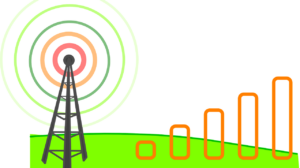Nobody likes using a slow computer, but more often than not, people are stuck using sluggish PCs that have slowed down over time. Luckily, there are many solutions out there for speeding up your computer and making it run as good as new.
Here are 7 ways to make your computer faster.
1. Disable unnecessary apps from running on startup
Many programs tend to start running automatically once your computer starts up. These programs may not be of any use to you, but they still take up a portion of your computer’s resources such as CPU and memory.
Some manufacturers keep this startup setting as the default setting for their programs. So you may have to check to see what programs are starting up automatically on your computer.
Microsoft offers a free tool called AutoRuns that allows you to view the list of programs that start running when you turn on your computer. Once you’ve identified the non-essential programs in this list, you can use “AutoRuns” to disable those programs from starting automatically when you turn on your PC.
2. Remove programs that you never use
You don’t have to be as knowledgeable as an IT consultant to know that programs take up space on your hard drive. Therefore, deleting programs you never use should free up space and make your computer run faster, right? Turns out, that’s act ually a myth.
However, some computers are bundled with software and programs from manufacturers that run automatically in the background when the computer is on. These usually include anti-viruses or back up tools, which can be removed or disabled.
Those programs don’t take up much space on your hard drive, but they do use some of your computer CPU and memory to run in the background. If you’re not interested in using those programs, they should be disabled or removed.
You can see these programs on the “Background Processes” list in “Task Manager” for Windows, and on “Activity Monitor” on Mac.
3. Defrag your hard disk
Hard disks tend to get “fragmented” over time as you install programs on them.
This can create clutter that slows down the speed with which your computer can access files and put them together to run programs.
You should remember to defrag your hard disk occasionally, but not too often as it could damage your SSD. The process of defragging involves rearranging the layout of files in your hard disk so that they can be accessed faster.
Windows features a built-in defragging tool called the “Microsoft Drive Optimizer”. You can also use the tool to schedule and run defragging at regular intervals in the future.
Macs generally do not suffer from the kind of fragmentation that Windows computers are prone to. Most modern Macs (since 2002) also automatically defragment files in the background.
4. Disable visual effects
Modern operating systems such as Windows 10 use flashy visual effects such as shadows and animations. These can make tabs and windows look flashy but can place an unnecessary load on your computer.
Older computers tend to struggle with the load from modern visual effects, so you should consider disabling them to speed up your PC.
You can disable these features by navigating to the “Performance Information and Tools” window in the Control Panel on Windows 10. You can then select the “Adjust Visual Effects” option and choose to adjust individual visual effects.
You could also take the easier approach and select the “Adjust for best performance” setting instead of adjusting each visual effect individually.
You can turn off the visual effects on a Mac by opening “System Preferences” and navigating to “Dock” settings. Here you can uncheck the boxes “Animate opening applications” and “Automatically hide and show the Dock”. You should also change the “Minimise window using” setting from “Genie effect” to “Scale effect” to speed up your Mac.
These visual effects generally don’t add to employee performance in the workplace, so businesses with managed service providers may have already disabled visual effects on the office’s computers to enhance their speed.
5. Removing bloatware and adware
Most IT consultants would agree that excessive amounts of bloatware and adware are the most common reason for a slow computer. These tend to infect PCs over time and are sometimes included by the manufacturer.
They tend to use a decent chunk of your computer’s memory and CPU, so you should take the necessary steps to remove them.
On Windows, you can remove malware using the built-in “Windows Defender” program. This program can detect and remove malware in an instant. However, a lot of malware can be tricky to detect.
You should consider using a second anti-malware tool to verify that all the malware on your computer has been removed. Otherwise, the remaining malware could continue to slow down your computer.
A good managed service provider will perform regular bloatware and adware checks to ensure that the business’s computers are not infected with malware.
6. Restarting your computer
This is perhaps the easiest fix of all. Shutting down and restarting your computer clears out processes that are using RAM excessively.
Restarting is also a great way to shut down programs that you were using previously and forgot to close.
If you’re not restarting your computer daily, you should schedule a restart at least once a week.
7. Add more RAM
If you’ve already tried all the steps above, but still aren’t satisfied with your computer’s speed, you should consider adding more RAM.
Programs generally require resources from the RAM to function. Multitasking or using resource-intensive programs can often max out your computer’s RAM, and cause your computer to run slowly.
By upgrading your RAM to one with more memory, you should be able to multitask and run these programs with sufficient RAM to spare.
These are just a few of the ways in which you can speed up your computer. However, if you’re still having issues with a slow computer, you should take it to a professional for a check-up.
No one should be forced to use a slow computer, especially a business with time-critical deadlines to meet.