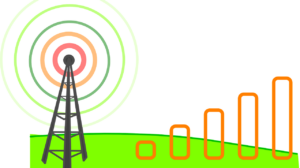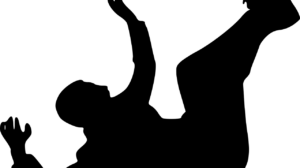Do you remember the days when sharing files between devices was a major hassle? The easiest way was to send an email. But then you ran into tiny size limits and slow transfer speeds.
Fortunately, there are now more tools than ever to make it easy to share files from your smartphone to your PC (or vice versa) using WiFi. Start using these five remarkable file-sharing techniques now.
1. WiFi Direct
WiFi Direct is a Windows 10 feature that works like Bluetooth in functionality. You can use it to discover devices and send files using wireless networking.
But you can use it for transferring much larger files and at much higher speeds than Bluetooth. That’s why it may replace Bluetooth sharing in the next few years. With WiFi Direct, you can transfer a 10.5 GB file in 10 minutes. Using Bluetooth would take over 125 minutes.
You need a third-party app like Feem to use WiFi Direct with your phone. Feem is free and supports large file transfers. If you pay for premium, you can get iOS support, remove ads, and increased file size support.
Then you turn on your mobile hotspot. Connect your computer to it and launch Feem on both your computer and smartphone. You’ll see your devices. Click and send the file. It’s that easy.
2. Try FTP
Some computers may not support WiFi Direct. Don’t worry; you can still use other tools to share over WiFi. In this case, you want to download ES File Explorer. These third-party file managers allow you to configure your phone for local and network use, including FTP sharing.
In the ES File Explorer dashboard, choose the FTP feature to show your IP address. Then copy and paste it into a Windows program like FileZilla. From here, you can transfer files between the two devices in an instant.
3. Transfer Between Windows and iOS
The majority of people with an iPhone actually use Windows. So, there may be times you want to send music or other files between the two. With FileApp, you can transfer data from iPhones and iPads to a Windows computer.
You can also use it to browse and open up any type of file on the device you’re using, including PDFs and Office documents. You can also use the FTP function to turn your iOS device into an FTP computer. Be aware, however, that anybody who connects to your device can view all the contents of it.
There are plenty of apps to transfer from Windows to Android, Linux, or any other combination of platforms you use.
4. Quick Transfer: Pushbullet
Rather than opening your device and creating a full FTP server, some people would instead send individual files. Pushbullet simplifies the process of sending data over WIFI to any connected computer on it.
The free plan has a 25Mb cap, so consider upgrading to the paid tier or looking into one of their rivals like Send Anywhere or AirDroid.
5. If Nothing Else Works: Dropbox
There’s nothing better than directly transferring via WiFi. It’s fast and easy. But if it isn’t working and you don’t want to use Bluetooth or plug in your device, then go with Dropbox or another cloud provider.
You can upload large files to the cloud and then download them on the device. It’s not going to be as fast, especially if you use a free service with limited bandwidth. But it does give you the flexibility to download on any device as long as you have the link.
If you send anything confidential, though, avoid free sites. Free sites like Mega have improved in security recently, but they still have many issues. Go with a trusted brand like Dropbox or use a wired connection instead.
Other notable options include:
- Google Drive link
- Bluetooth
- Direct file transfer
- Export tools
- SD card reader
What Else Do You Need to Know?
Sharing over WiFi is the fastest way to share files (aside from direct connections). But you do need to be careful, especially when using public WiFi. You never know what kind of malware or other issues may be lurking on a public network. Some admins may even keep a copy or record of any files transferred via it.
For that reason, make sure you encrypt all files before sending them. You can use free encryption software, but it’s worth it to pay a couple of bucks a month for better security and functionality.
When choosing encryption apps, check that they use the latest security standards and that they have cross-device functionality. You don’t want to invest in a Mac encryption app only to find it’s not compatible with Windows files or vice versa.
Finally, set download time limits and permissions for all files. Even if you only send it to yourself, you don’t want your data to ever fall into the wrong hands.