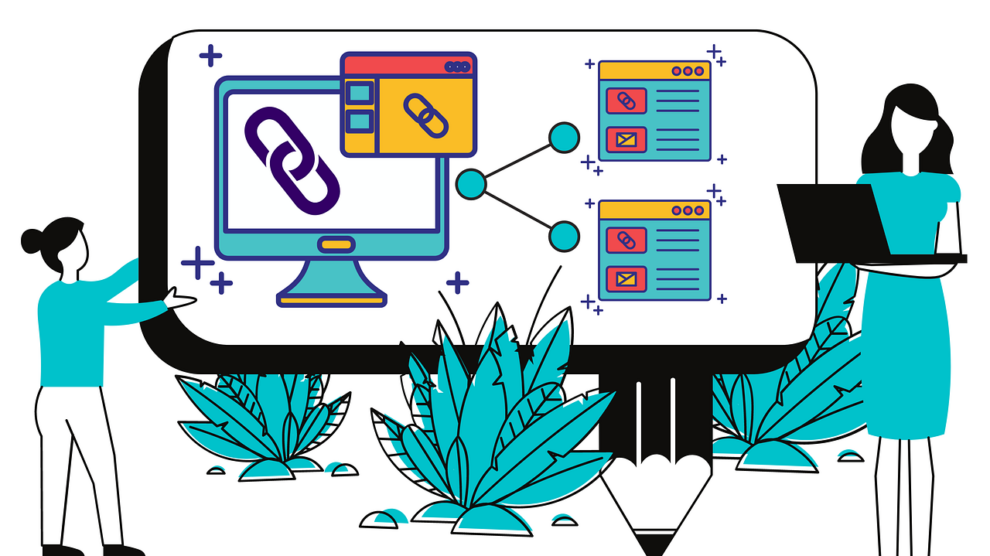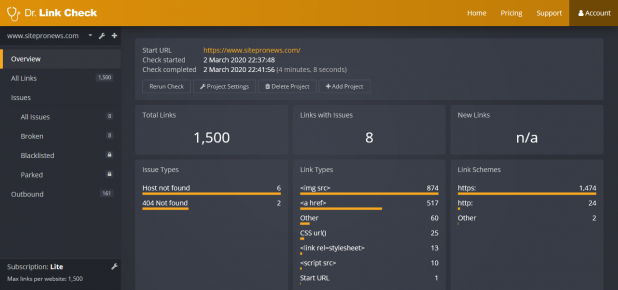Aside from its visual design and security record, broken links (also known as link rot) can make or break your site’s professionalism and trustworthiness. Having links that don’t reach their intended destination can confuse users or even send them to a phishing or malware site. Besides, search engines see link rot on your site as a strong negative signal and rank you lower in response. In this article, you’ll learn what broken links really are and how to mitigate them on your website.
What Are Broken Links?
A broken link is any link on a website that no longer goes to the resource it was originally meant to link to. For example, you would consider a link broken when clicking it results in a 404 or 500 error, shows the wrong page, redirects to another unrelated website, or otherwise doesn’t send users to the page you originally meant to send them to. Broken links can either be internal, where you incorrectly link to a page on your own website, or external, where you link to another website.
What Causes Broken Links?
The most common cause of broken links is when the site you link to has been restructured and the site owner did not set up redirects from old pages to new pages. Usually, the resource itself that you tried to link to is still available, but the URL was changed, and the owner of the site didn’t correctly set up redirects for all the old links. Another common (and potentially far more dangerous) issue is when a site changes hands or goes out of business and the domain name now is used for something different. Users could potentially get redirected to a malware or phishing site. More often, they will just be sent to a “domain for sale” page covered in ads or given a “server not found” error. In this case, the only place you might find the page you had linked to is through archival sites.
Other (slightly less common) cases include expired SSL certificates on the site you link to and simple typos in URLs. A typo will just give users a 404 error, but an invalid SSL certificate will make their browser show a scary “connection not secure” error. Here’s a glossary of a few kinds of broken links and their causes:
- 404 error: Site restructured or page deleted
- 500 error: Temporary site problem or site restructured
- Server not found: Domain expired
- Connection not secure: Something wrong with the SSL certificate or server
- Redirect to page full of ads: Domain has a new owner
- Redirect to phishing site: Domain has a new owner
Why Should You Care About Broken Links?
Link rot might seem like a minor and hidden issue, but it can seriously affect how potential customers (and search engines) see your service. Most importantly, broken links make the user experience for visitors worse. When your users click on a link expecting one thing but get something entirely different, they have to go out of their way to find that content somewhere else. They will remember their experience with your website negatively, despite the fact that the broken link was probably an issue with someone else’s site. Link rot on your website seems unprofessional and decreases user trust.
Search engines also see broken links as a sign of a poor website. Pages with broken links are probably not as up-to-date and good-quality as those without, so search engines will rank your website lower. Fixing broken links is an important part of maintaining a site; search engines want to see well-maintained sites.
How Can You Find Broken Links?
Luckily, you won’t have to manually click every link on your website to figure out if any have broken. Dr. Link Check is an automated tool that scans every link on your website. It doesn’t just make sure that the pages you link to load – it also checks to make sure that the URL isn’t on a blacklist of potentially malicious sites and that it hasn’t been parked and covered with ads. It will also verify that links to CSS and JavaScript files continue to work, making sure that your site doesn’t suddenly start looking broken or subtly not working.
Using the service is simple (and free, for the first 1500 links): just type in your website’s URL and Dr. Link Check will scan every link on all the pages of your website. When it’s done, you’ll be able to see a comprehensive report and download the raw data into Excel or another program to do more processing.
Since links are constantly breaking, just running Dr. Link Check one time on your website won’t solve the problem in the future. You can schedule it to run as often as every day and have it send you an email when it finds a new broken link. This way, you’ll be able to fix the issue before visitors notice.
How Can You Fix Link Rot?
By definition, a broken link no longer works. However, that doesn’t always mean that the content you tried to link to can no longer be found anywhere. If a link returned a 404 or 500 error, it’s probably just under a different URL at the same website. Responsible businesses will set up 301 redirects to send traffic to a link’s new destination, but many don’t, so you can oftentimes find the new URL by searching Google for the title or old URL. Then, just switch out the link destination and everything will work as you originally intended.
When companies go out of business and their websites are taken offline, you might not be able to quickly find the page somewhere else. That’s where archive sites come in. The Wayback Machine crawls almost every page on the internet and makes publicly-accessible copies. You can easily browse its calendar where it has archived entire websites going back years. Once you’ve found the page you wanted, just replace the link on your site with the Internet Archive link and the experience should be seamless for users. Of course, users will notice that they are browsing the Wayback Machine and not the original site, but the experience will be much less jarring since they can still see the original content.
In the case of pages that show a “connection not secure” error where the SSL certificate has expired, your best bet is probably to treat it like the site doesn’t work at all. Telling users to ignore security warnings from browsers is a very bad idea. Even if you ignore the warning temporarily just to see if the content is still there, you might notice that the link is already redirecting somewhere else. When this happens, replace the link with one from an archive.
If the content you wanted is simply nowhere to be found, your only option might be to select a different page or remove the link altogether. That said, the Wayback Machine has a pretty comprehensive library of web pages, so certainly check there first.
Conclusion
Link rot is an unfortunate side-effect of the way the web was designed. Not knowing (or caring) that lots of other websites rely on exact links to their pages, many site owners will completely restructure their website, changing all the URLs. Even though it would be nice if everyone correctly set up redirects and no websites were ever taken down, in the real world it’s your responsibility to make sure that every link on your website reaches the originally intended page. If you don’t, both your users’ trust and your search engine rankings will suffer.
With software like Dr. Link Check, it’s trivial to find every broken link on your website and fix them before visitors notice. When you inevitably find that some link has broken, replacing it with an updated URL or link to the Wayback Machine is an easy way to get it working again.