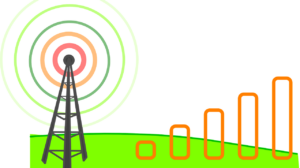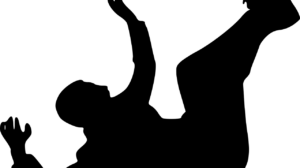My kids introduced me to SHAREit. Before this application, the only way I knew to transfer files from one device to another was through Bluetooth, and it would take hours to finish the transfer. I was so amazed by the speed of transfer with SHAREit that I made sure I installed it not only on my phone but even on my computer.
I kept using SHAREit for a long time until eventually I felt like it was starting to have problems. You probably have experienced the same slow connections, the hard to find users when you are searching. Sometimes it gets frustrating, so I searched the web for solutions. Let me share what I discovered.
Connection Problem
Some users, myself included, experience issues when attempting to transfer files through SHAREit. Mostly, the problem would often be the inability to establish a connection even after clicking the avatar of the recipient’s device. I also had cases when I genuinely didn’t see any avatar despite the proximity between the devices attempting to connect. As it turns out, there can be various reasons why establishing a connection with devices becomes difficult.
Solution: Restart SHAREit
I guess this is the first thing that comes to mind when an app has some trouble. The same as other apps, when your SHAREit goes haywire, try closing it and then restarting it. Do this for both devices. Once SHAREit restarts, try establishing a connection again.
If you have restarted and the problem continues, then try any of the following:
1. Disable Faster Transferring. To do this, go to Settings > Faster Transferring > Disable. Close SHAREit, and restart, again. Do this for both devices too.
2. Disable Prefer Wi-Fi Mode. Check if the Prefer Wi-Fi Mode is turned on, especially on the receiver’s device. Turn the feature off by going to Settings > Prefer Wi-Fi Mode > Disable.
Better yet, go on and disable mobile data, WiFi (WLAN), and WiFi hotspot. You don’t need these anyway for SHAREit.
· Go to your smartphone settings > data usage> cellular data to disable data connection.
· To disable Wifi (WLAN), go to smartphone settings > WiFi or WLAN.
· For WiFi hotspot, go to smartphone settings > more > tethering and portable device > WiFi hotspot.
Once you have done all these, try reconnecting your SHAREit.
3. Turn off Similar Apps. Sometimes, other apps like CLONEit or Xender can interfere with SHAREit when these are running in the background. Try closing the apps first and then try SHAREit again.
4. Check your storage. Perhaps your device is running out of room for more files. If there is not enough space, then the file transfer will indeed not proceed. Check how much free space you still have on your device. You can see this in the settings of your phone.
5. Check frequency compatibility. Some smartphones have dual-band WiFi technology to allow secure connection and data sharing between devices. However, if one device has 5Ghz and the other supports 2GHz, then these mobiles won’t connect nor discover each other. Thus, make sure that both devices are using the same frequency.
6. Check app updates. Both devices must be running identical versions of the app. If one mobile phone has an updated version and the other is not updated, then you could encounter problems. This situation seldom happens, but it does not hurt to check.
Last important note
You must check if your app has permission to use WiFi. The new Android versions often have advanced security features that prevent unauthorized access to data. If by any chance you disallowed any permission request by SHAREit (this is when you click ‘NO’ when asked permission for access when you were installing the app), then you will indeed have problems connecting.
Make sure that SHAREit has permission to share data. To check, go to your smartphone settings > apps & notification. Look for SHAREit and tap on it, then tap Permissions. You will see the features you allowed SHAREit to access.
If there are disabled or disallowed features, then that could be the reason why you are having problems connecting. Unfortunately, you will not be getting an option to enable it, but don’t fret. If you want to allow permission (most likely you would want this for SHAREit to function correctly), then tap on App Permission, which is often on top of the screen. Then you will see a list of features. Choose the functionality that you want to permit, for example ‘phone’ or ‘SMS.’ Then, you will see a list of apps. Choose SHAREit from the list. Beside it is a toggle button that gives you the option to enable app permission. Just slide this button.
If all else fails, and I did this once, uninstall and reinstall SHAREit. It works all the time!
I hope this article helps you. If you have any other concerns or if you have anything to share about your SHAREit experience, do leave a comment in the box below.